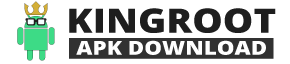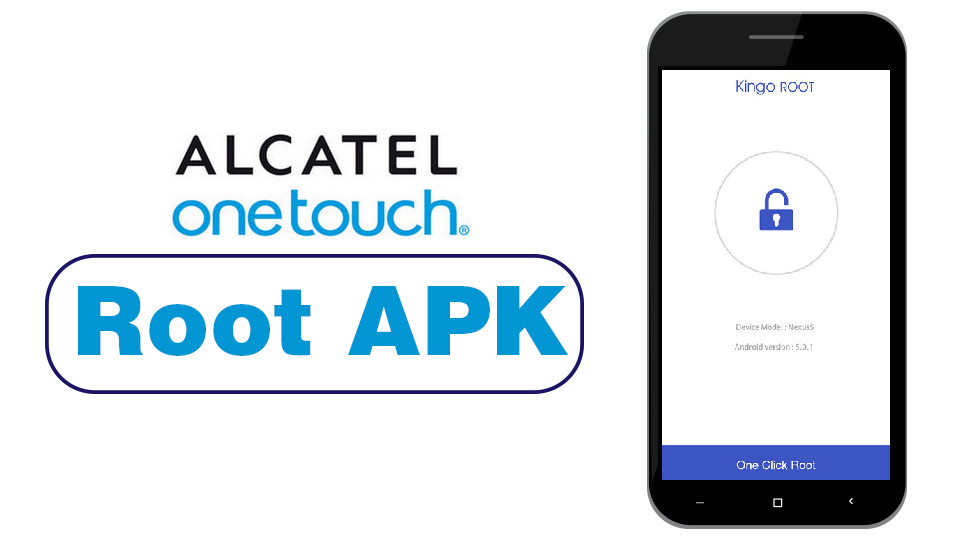Android Package Kit (APK) is the app files in the package file format used by the Android OS for transferring and installing the apps on your Android devices.
When you are performing an apk file download, you are basically downloading an app. When you download an app from the Play Store, you don’t see the word apk, but for downloading apps online, you need to know how to open apk files on Android.
Reasons: Install APK File on your Android Device
Some Android apps are leaked online before their release. These apps are in the form of APK files. While there are some apps, which may not be available to you due to its restriction in your region.
To get these apps, you need to download these app’s apk file. Here’s how you can do it.
Open Apk Files on your Android Device
You can download apk files from Play Store. If you are unable to download from there, then you can use APK Downloader Extension. It is a website which has all the apk file you want to download. Before downloading an apk file, you first have to enable the permission to download a third-party app on your device.
Procedure to Enable Third-Party App on Android
Follow the instructions listed below to enable the third-party app on your Android device.
1. Open the “Setting” option on your device- Drag down with two fingers from the top of the screen, and then click on the gear icon on the top-right corner of the drop-down screen.
2. Scroll down and click on “Apps and Notification”- Clicking the setting will open the Apps and Notification menu.
- In Samsung Galaxy, you have to click on Biometric and Security.
- If your phone is running on Android Nougat (Android 7.0), you can skip to the last step of this part.
3. Tap “Install unknown apps”- You can find this option after scrolling down to the middle of the list.
- In some devices, this may read Install other apps.
- In other devices, you may have to tap “Special Access” first.
4. Select a browser- Select your preferable browser.
- Eg- Select Google Chrome option to download from Google Chrome.
5. Select the “Allow from this source” switch- It is a button on the screen which turns blue from white, indicating that it will now be able to download apk files.
- Some Android devices have the option “Allow from this source” checkbox to allow download from that browser.
6. Tap “OK” if prompted- This will enable you to download apk files from unknown sources to your Android device. You can now install your APK file if you are directly installing it from the browser.
7. Enable the installation of your APK file for your File Manager- To install your APK file directly from the “Downloads”, perform the following steps-
- Tap the “Back” button to see the list of apps.
- Click on any app you would like to install (eg. in Samsung Galaxy you have to tap on “My Files”.
- Tap on the white “Allow” switch or checkbox.
- Click “OK”.
8. Enable APK installation on Android Nougat- If your device is running on Android Nougat, rather than Android Oreo, you should apply the following steps-
- Tap on the “Security” option.
- Click on the white “Unknown sources” switch or blank checkbox.
- Confirm it by taping “OK”.
Procedure to Install an APK File from a Browser
In order to install an APK file from a browser, go through the below-mentioned steps:
- Open the browser from where you want to install your APK file – Tap on the browser icon from where you wish to install the APK file. Make sure that you have enabled the download from unknown sources option.
- Enter an APK download site – In the browser type, the name of the app followed by apk or go to the site you know has the apk downloads. APKMirror, AppBrain, and AndroidAPKsFree are all good websites for downloading apk files.
- Download an APK file – Select the apk file which you want to download and tap on the “Download” icon.
- Tap “OK” to confirm the download – After clicking on Download, click on the “OK” option to confirm the downloading.
- Tap “Open” – After the download gets completed, the “Open” option will appear to open the downloaded apk file. If you do not see the Open option, then click on “Download Complete” by swiping down from the top of the screen.
- Tap “Install”- Tapping on the “Install” option will start the installation process. When the installation process is complete, you will see an “Open” option at the bottom-right corner of the screen.
Procedure to Install an APK File from the File Manager
Follow these steps in order to install an apk file from the File Manager:
- Download the APK file if you have not downloaded it yet.
- Open the File Manager from the app drawer of your phone.
- If you are using a Samsung Galaxy, then tap on My Files.
- Confirm the File Manager for which you have authorized the app installation.
- Select the default storage on your Android device – Tap on the storage your Android use as the default storage.
- Click “Download”- It appears a blue folder in the middle of the page.
- Tap the APK file – You will find the apk file in the “Download” folder
- Tap “Install”- It is located in the bottom-right corner of the screen. Tapping on it will start the installation process.
- Tap “Done”- When the installation is completed, a “Done” prompt will appear. Clicking on it will complete the process.
I hope this article has helped you to understand the process of how to open APK files on Android devices. If you follow the above process correctly, then you will not face any problem regarding the downloading and the installation process.
So, now download the app’s apk file of your choice and enjoy.